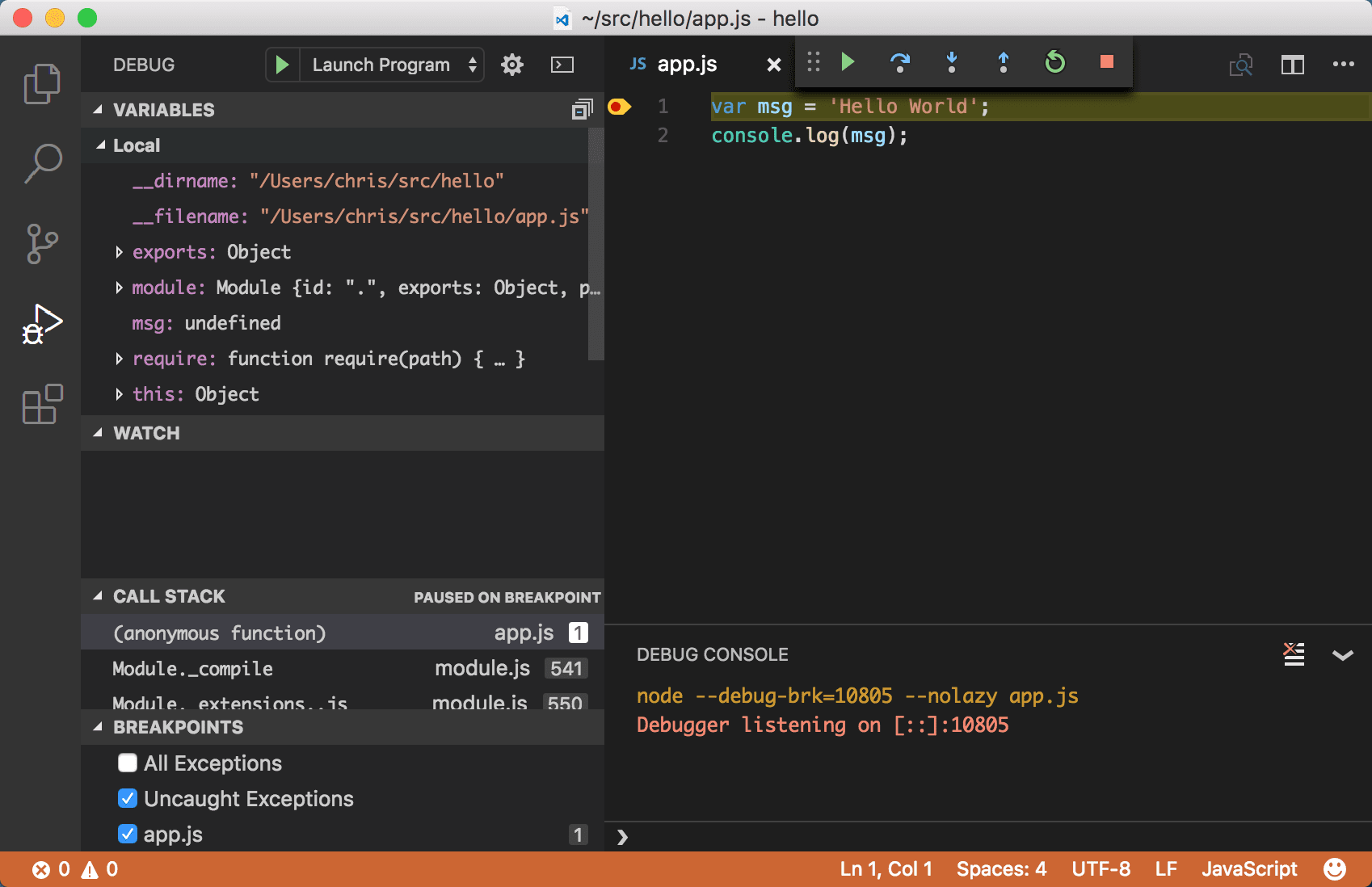Key Points
- vscode is opensource
- vscode runs on all platforms
- vscode has many plugins including docker, hlf fabric editor and more
References
| Reference_description_with_linked_URLs_____________________________________ | Notes_________________________________________________________________ |
|---|---|
| https://code.visualstudio.com/download | VS Code open source |
| https://code.visualstudio.com/docs/?dv=osx | VS Code tips |
https://code.visualstudio.com/shortcuts/keyboard-shortcuts-macos.pdf | VS Code default shortcut keys insert at cursor ? try just "i" - like vim keyboard map = cmd K cmd S |
| https://visualstudio.microsoft.com/vs/msft-android-emulator/ | free emulator but runs only on Windows for Android app testing may not be well supported |
| https://visualstudio.microsoft.com/dev-essentials/ | Microsoft Visual Studio plus tools that are free and some trials |
https://www.azuredevopslabs.com/labs/vstsextend/appcenter/ https://drive.google.com/open?id=1zvrhRDINBPRKeITLmyf_hOQM6e-9Bgzm | Microsoft Visual Studio App Center << Does not cover Linux apps - see VSCode >> |
Key Concepts
VSCode keyboard shortcuts
vscode-keyboard-shortcuts-macos.pdf
VSCode Basics
after opening a project in vscode from github , created a new basic-help.md file
since this editor was opened from Github Desktop, you can see the changes there before publishing to Github again
While the changes are locally available in the repo, they have not been pushed to the master branch in Github ...
This repo exists locally so changes can be made there before pushing to the Github repo
Now I will commit these changes to the master branch to Github
on github, create a new branch
then pull to local repo and view in Github desktop
Debug Nodejs app in VSCode
VSCode Nodejs Development and Debug tutorial
https://code.visualstudio.com/docs/nodejs/nodejs-tutorial
nodejs-tutorial-code.visualstudio-Nodejs tutorial in Visual Studio Code.pdf
Note: If you've been using the VS Code integrated terminal to install the Express generator and scaffold the app, you can open the myExpressApp folder from your running VS Code instance with the File > Open Folder command.
VSCode uses Typescript to create metadata in the app
VS Code uses TypeScript type declaration (typings) files (for example node.d.ts) to provide metadata to VS Code about the JavaScript based frameworks you are consuming in your application. Type declaration files are written in TypeScript so they can express the data types of parameters and functions, allowing VS Code to provide a rich IntelliSense experience. Thanks to a feature called Automatic Type Acquisition, you do not have to worry about downloading these type declaration files, VS Code will install them automatically for you.
Debug Nodejs app
The debug and terminal views can be opened from the View menus
Thomas - Feathersjs ebc-api debug with Postman and VSCode
__tech-debug-feathers-vscode.mp4
-tech-debug-feathers-vscode-audio-only-m4a-b6906941-4f0bt.docx
Microsoft App Center
<< Does not cover Linux apps - see VSCode >>
Tutorial
https://www.azuredevopslabs.com/labs/vstsextend/appcenter/
Before you begin
You must have the following -
App Center account - Sign up with App Center for free
API Token with Full Access to the App Center
Personal Access Token (PAT) for GitHub with repo scope
Potential Value Opportunities
Potential Challenges
Candidate Solutions
Step-by-step guide for Example
sample code block